Tracking Time in ATX
Once you've signed into CCH iFirm in Preferences, you can track the time you spend in all your active returns and in other areas of ATX. As part of our integration with CCH iFirm, time spent in ATX can be sent to CCH so it can be rolled into the CCH iFirm Timesheet.

Timer
When you are doing anything in ATX that is outside an open return, one timer tracks this time. For example, if you start the timer in Return Manager and then open Bank Manager, the timer will continue to run.
You need to click Start/Stop when using the timer.
When you're working in a return and you navigate away from it, the timer pauses. When you move back to the return, time tracking resumes where it left off.
ATX auto starts the timer for each open return when the Auto-start timers in returns preference is enabled. To change the Preference setting go to the Return Manager Preferences.
|
Icon |
Feature |
Description |
|---|---|---|
 / / |
Stop/Start |
Timers can be paused and re-started as often as needed throughout the day. To pause a timer, click the Stop button
|

|
Reset |
Discards the existing time and sets the timer back to 0:00. Once the timer is reset, click Start to start the timer. The timer does not auto start once you reset the time. |

|
Timesheet Entry |
Allows you to create a timesheet entry.
|
Sending Time from ATX to CCH iFirm
When you are ready to send time to CCH iFirm, click the Timesheet Entry button  . The Send Timesheet Entry to iFirm dialog box displays.
. The Send Timesheet Entry to iFirm dialog box displays.
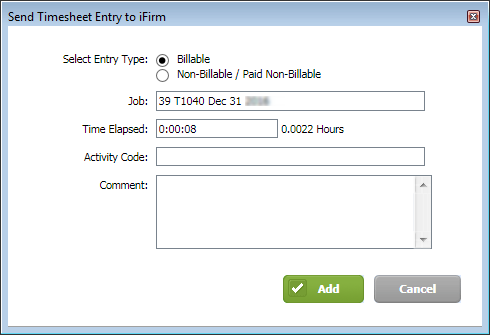
Send Timesheet Entry to iFirm
|
Feature |
Description |
|---|---|
|
Entry Type |
Billable will be selected if the time comes from a return. |
|
Job |
(Required) Name of the iFirm job, if already assigned. If not assigned, begin typing job and the job list will appear. |
|
Time Elapsed |
(Populated based on your time) The amount of time on the ATX timer. Appears in Hours or Units, depending on how it is set up in CCH iFirm. |
|
Activity Code |
(Required) Select an activity code. Like the Job list, when you begin typing, a list will appear. |
|
Comment |
(Optional) Enter comments that might explain something on the timesheet entry. |
If you're signed into CCH iFirm ATX, always reminds you to submit time before you close a return or the application.
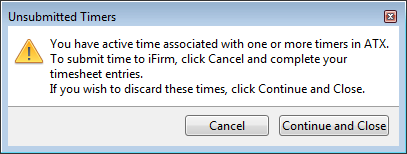
Unsubmitted Timers dialog box
The Continue and Close discards time on all timers and closes the return and/or application. Clicking Cancel allows you to cancel the closing process and go back to any timers to submit your timesheet entries.
Viewing Timesheet Entries
To view or make adjustments to your ATX timesheet entries, click theCCH iFirm menu, and select My Timesheet.
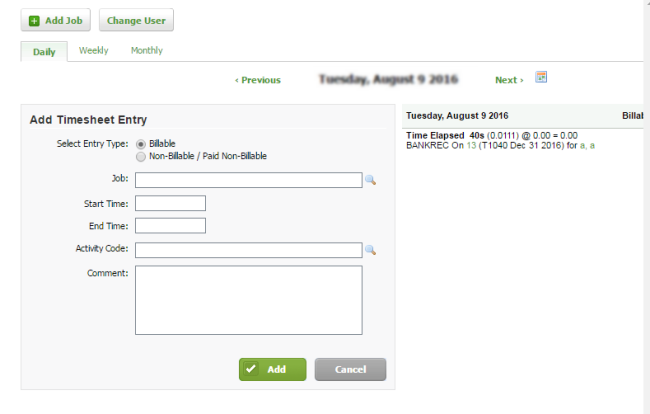
View timesheet entries
See Also: